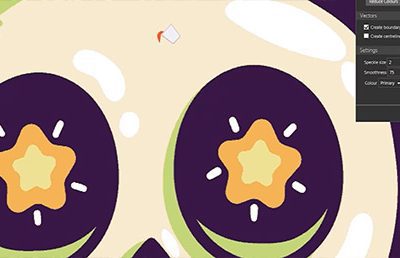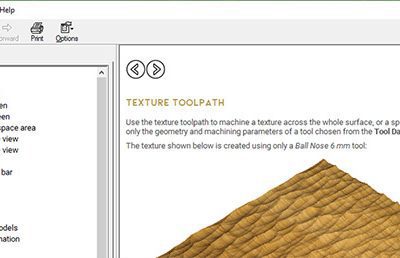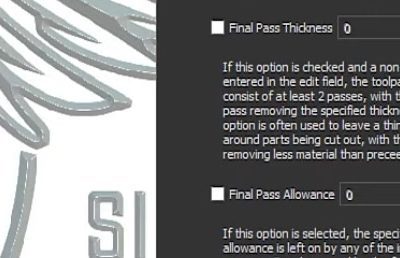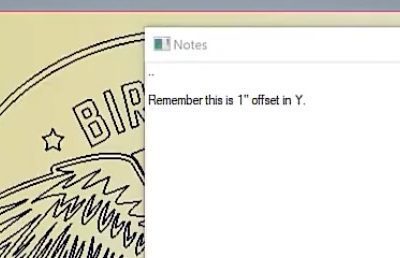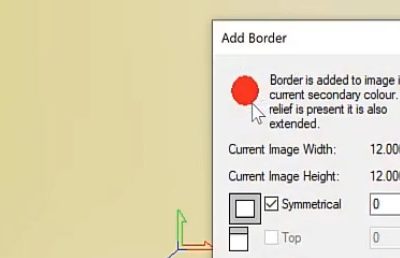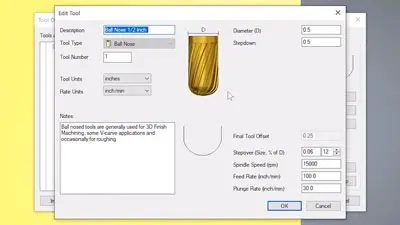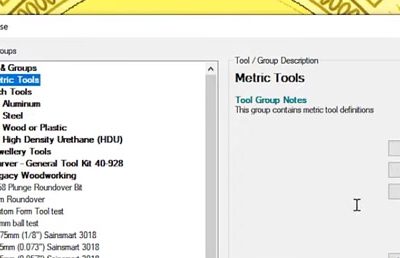Flood Fill Tracing
We know that many of our users do not use a mouse whilst using our software, so moving your design around may be an issue for you. Well if you're using Carveco on a laptop or tablet, never fear! This video solves your issues, letting you move your design freely in a 3D space. In...