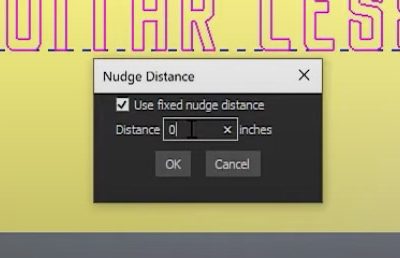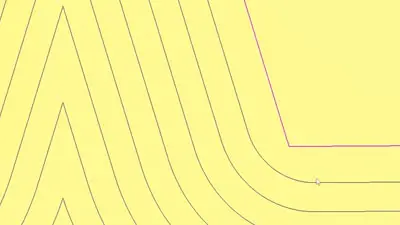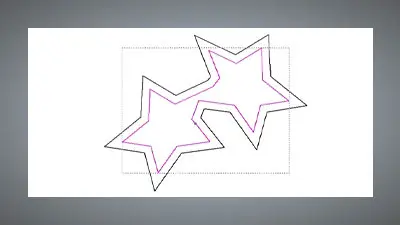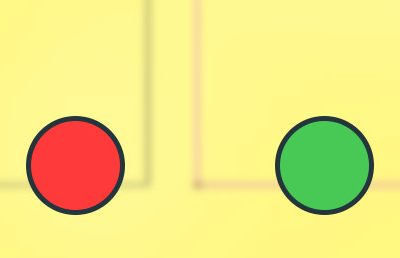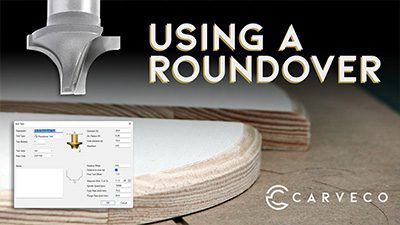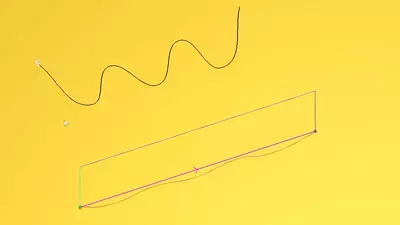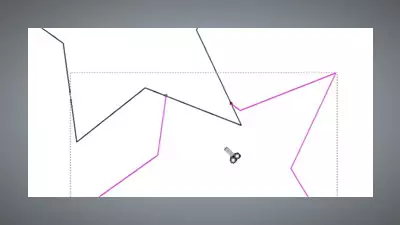Nudge Distance
In this latest addition to our Tips and Tricks, we take a look at nudge distance and how to make it even more precise! Nudging a vector is an excellent way of moving your designs around to fit your needs and vision, but for those preparing their vectors with particular measurements and specifications, it can...