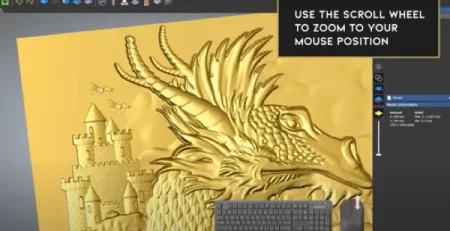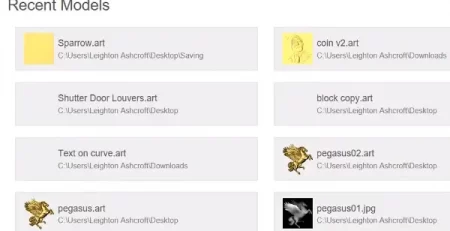The tools and features shown in this tutorial are available in all Carveco products


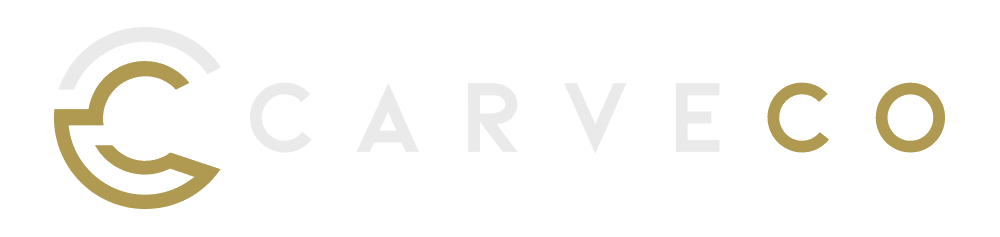
The Carveco Workspace
In this first tutorial video, we will be taking a look at using the interface and workflow in Carveco. Familiarising yourself yourself with the layout, 2D and 3D workspaces and locations of key tools within of the software prior to making that first project.
Lost a Toolbar or Panel?
Use the menu option WINDOW > RESET WORKSPACE to remove all customizations, and to return toolbars, menus, and
panels to their default positions and states. This change will take affect when you restart the software.