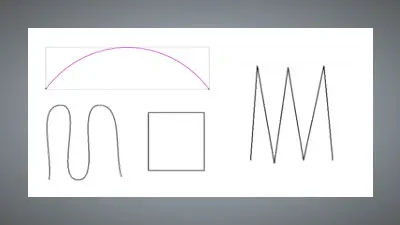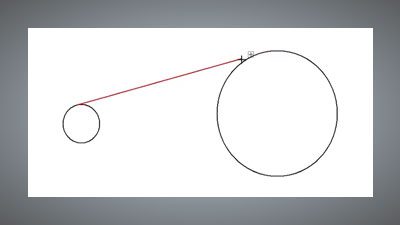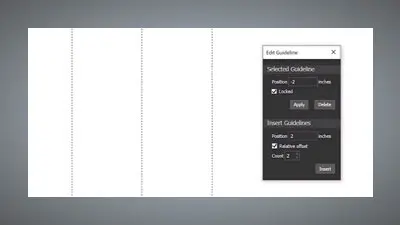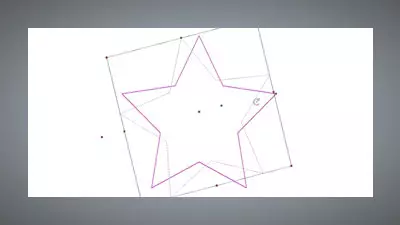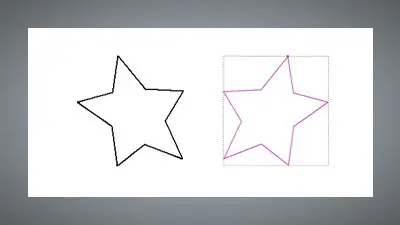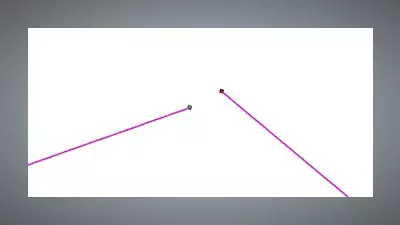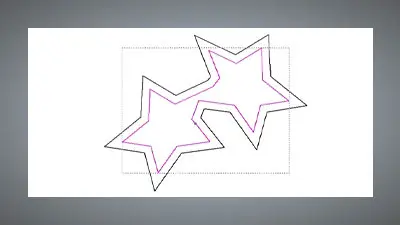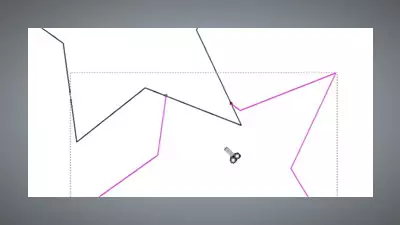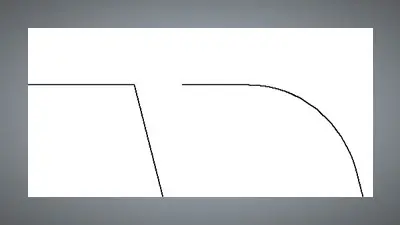Drawing Vectors
In this short video we'll be showing you how to use the Vector Drawing tools to create Vector lines and Vector shapes. Carveco's vector drawing tools can be used in both the 2D and 3D views. Vectors are the backbone of both design and machining within Carveco allowing you to define areas you would like...