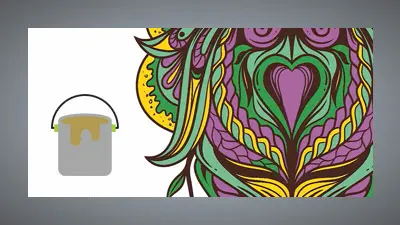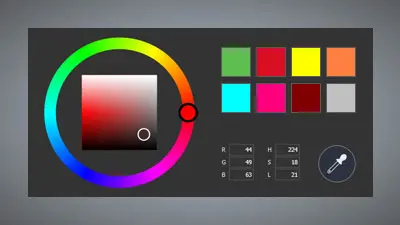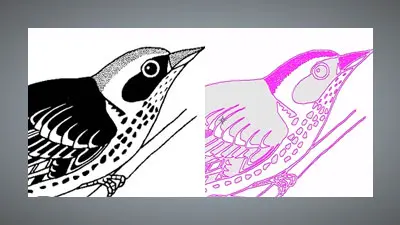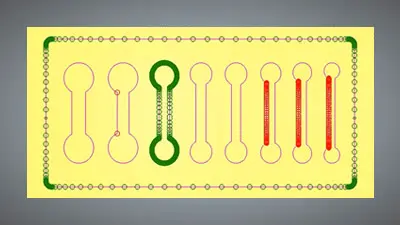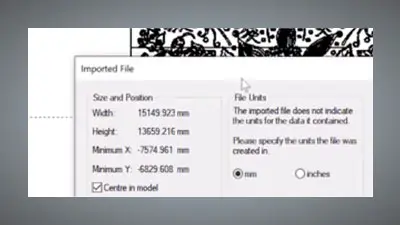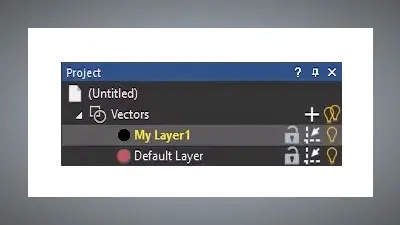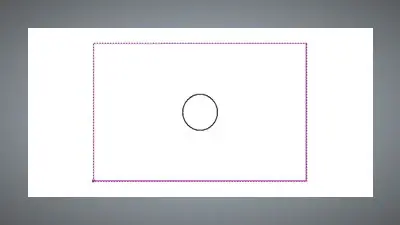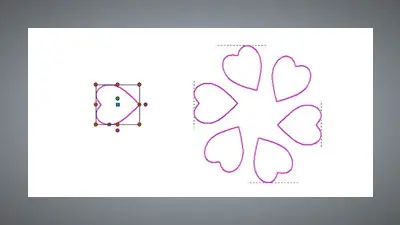The tools and features shown in this tutorial are available in all Carveco products


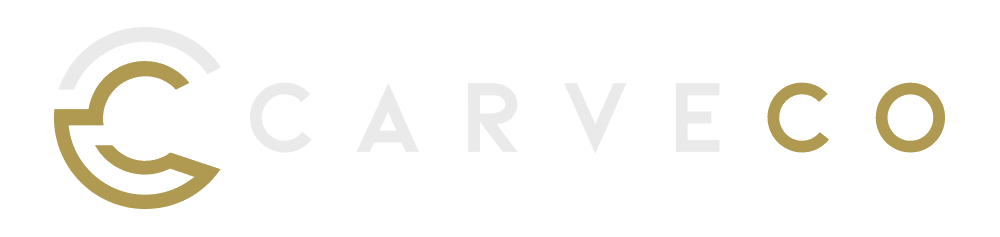
Using Guidelines
Guidelines are a useful aid when designing with vectors. In this video we’ll explore how to easily add guidelines in the 2D view, set specific distances for guidelines, lock them in place and delete unwanted guidelines.
Will I accidentally machine a guideline?...
Guidelines are purely a design aid and can not be machined.
Useful Shortcuts
-
Show Rulers: Go to
View > Show Rulersto show rulers in both the 2D and 3D view. -
Create a Vertical (X-Axis) Guideline: Either
Right-Clickwithin the work area and selectInsert X Guidelineor drag a guideline from vertical ruler into your work area. -
Create a Horizontal (Y-Axis) Guideline: Either
Right-Clickwithin the work area and selectInsert Y Guidelineor drag a guideline from horizontal ruler into your work area. -
Lock a Guideline:
Right-Clickan existing guideline, selectEdit Guideline, then check theLockedbox, then pressApply. To unlock a guideline, uncheck theLockedbox and apply the change. -
Delete a Guideline:
Right-Clickan existing guideline and selectDelete Guideline.