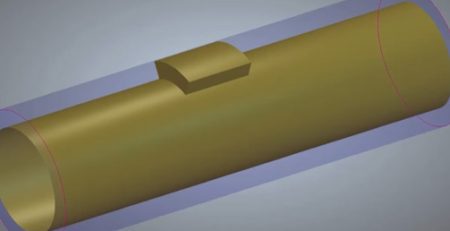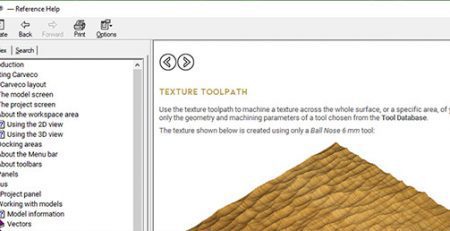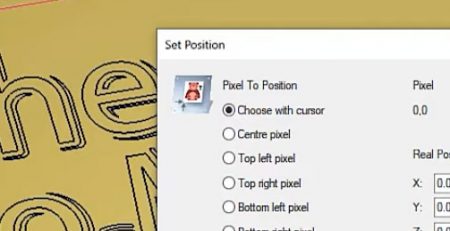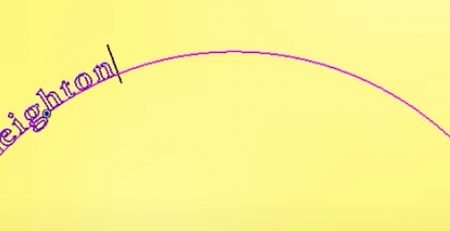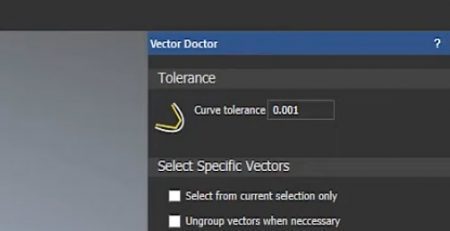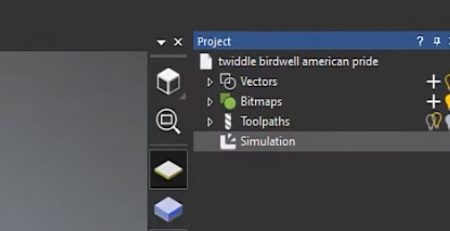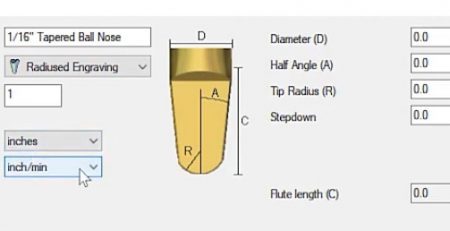The tools and features shown in this tutorial are available in all Carveco products:


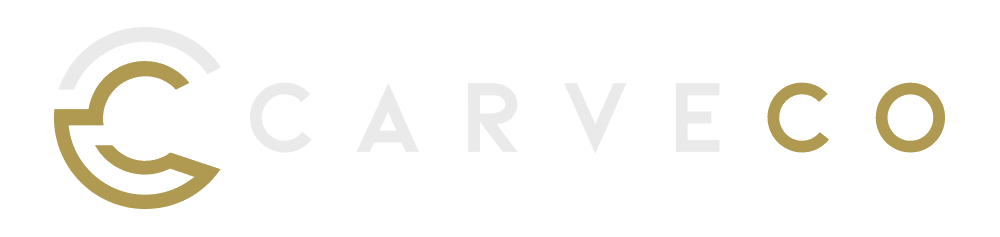
Deactivate Licence
If you’re looking to change computers or use your Carveco software on additional computers, you may need to ‘free-up’ a licence by deactivating one of your installations. Thankfully, Carveco lets you deactivate a licence allocation at the touch of a button; easily removing a license of Carveco from the computer on which you perform the deactivation.
This is a necessary step in the following use cases:
- To process a refund.
- To upgrade/downgrade to a different Carveco product.
- To free up a license allocation, in order to install a Carveco product on an additional PC.
The process is quite simple, but as this involves communication with our licensing server – please ensure that your computer is connected to the internet before proceeding.
- Open your Carveco software.
- Click on the ‘Help‘ > ‘About Carveco‘ item from the main menu of your software to display the ‘About‘ box.
- Under your personal license information, click the ‘Deactivate‘ button.